Hello viewers,
In my previous post i teached you how to create Coinbase Wallet ,Now today i m going to teach you how to create Xapo Wallet.
Let me start with quick introduction to BITCOIN.
What is BITCOIN?
BITCOIN was introduced in 2009 by a mysterious programmer known only as Satoshi Nakamoto ,Bitcoin is a crypto currency , it is also a digital CURRENCY which can be transferred instantly and securely between two people from anywhere in the world it is like digital cash which you can use for online shopping,tranferring funds etc.,
Currently Price of 1 Bitcoin is $255 US but it is expecting to increase more than $1000 US by 2020.
- Read: How to Create Coinbase Bitcoin Wallet
- Read: Bitcoin Faucet List ( To Make $21 per month)
Xapo is a global online Bitcoin Wallet storage if you want to create your Xapo Wallet then follow the instructions as mentioned below to get your Bitcoin Online Wallet. If you are from any of these countries
USA,Europe,Austria,Belgium,Cyprus,Denmark,Finland,France,Greece,Ireland,Italy,
Malta,Netherlands,Latvia,Poland,Portugal,Slovakia,Spain,Sweden,Switzerland. Please SIGNUP for Coinbase Wallet to recieve $5 bonus after verifying your bank ACCOUNT details.
All the Other Countries can SIGNUP for Xapo Wallet by following below steps
Step 1:- Click Here to SIGNUP for Xapo Wallet.
Enter your details and click on NEXT as shown below in Screenshot 1
Step 2:- Now select PIN which you can easily remember for example (1234 or 2324)
Remember your PIN because PIN is Required when you login.
Choose Password then enter Captcha then click on I agree and click on
Create an ACCOUNT as shown in Screenshot 2
Remember your PIN because PIN is Required when you login.
Choose Password then enter Captcha then click on I agree and click on
Create an ACCOUNT as shown in Screenshot 2
Step 3:- go to your gmail account and verify your Xapo Wallet,then login to Xapo Wallet with your email and PIN.
Now complete your profile by clicking on secure your account.Now choose your country and Enter your Mobile Number as shown in ScreenShot 3
Xapo will send you code on your mobile enter that code in xapo and verify.
Step 4:- Now click on unlock full access and enter your personal details
a) Address line 1, Your City and your postal code or zip code then click on next as shown below in Screenshot 4
a) Address line 1, Your City and your postal code or zip code then click on next as shown below in Screenshot 4
Step 5:-Now enter your first name,last name,your date of birth,your country,
identification number (your passport or PAN card or any government issued number) and select source of funds for which you are using xapo wallet i choosed
business income for earning online select your source of funds and click on verify
identification number (your passport or PAN card or any government issued number) and select source of funds for which you are using xapo wallet i choosed
business income for earning online select your source of funds and click on verify
as shown in Screenshot 5
Step 6:- To get your xapo address click on Wallet --->Personal Wallet then click on Recieve button
a pop-up window will appear with your unique xapo address used that address to
send and recieve funds.
Your wallet looks like below Screenshot 6
a pop-up window will appear with your unique xapo address used that address to
send and recieve funds.
Your wallet looks like below Screenshot 6
Video on How to Create Xapo Wallet
[embed]https://youtu.be/w-MyIlXhMr8[/embed]
Please do let us know about your point of view for this blog post if you have any suggestions or any topic in your mind then do let me know so that i will cover your suggested topics in my future posts.Don’t forget to subscribe to our Email newsletter for more updates and upcoming posts.
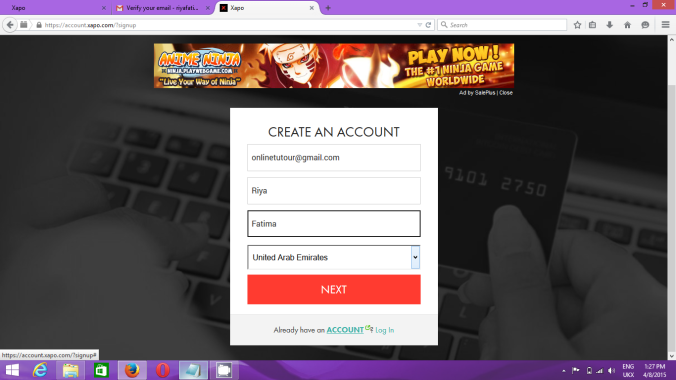
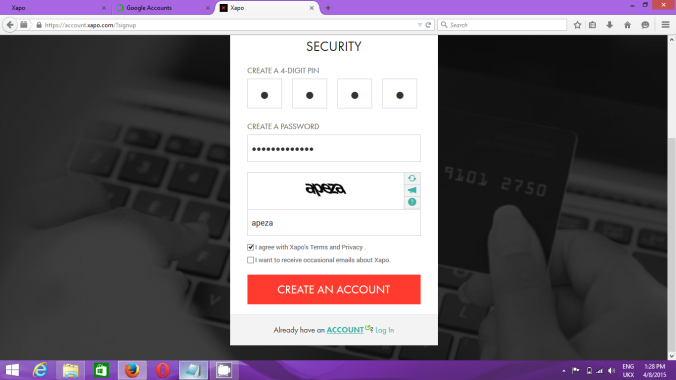
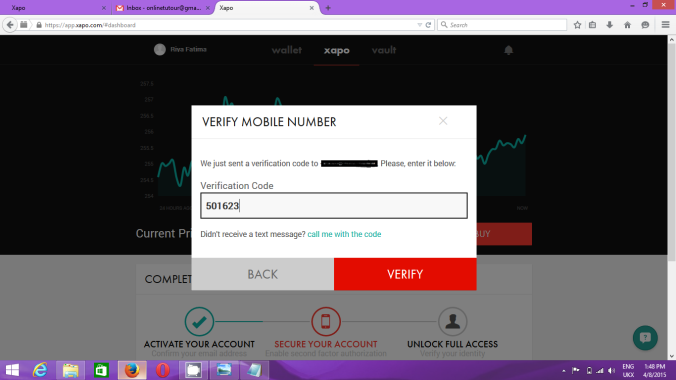
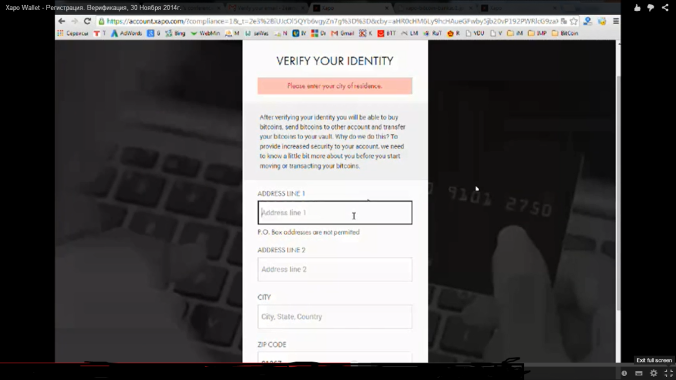
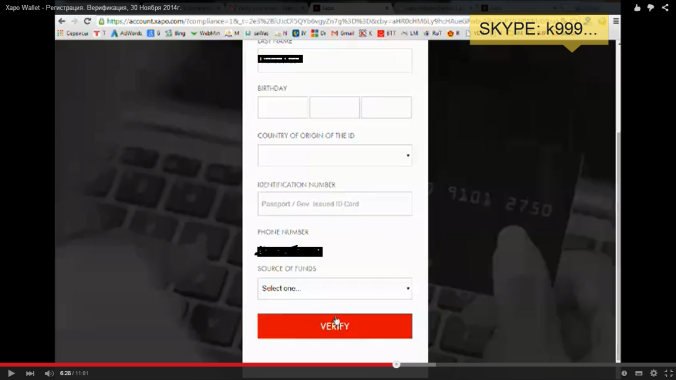
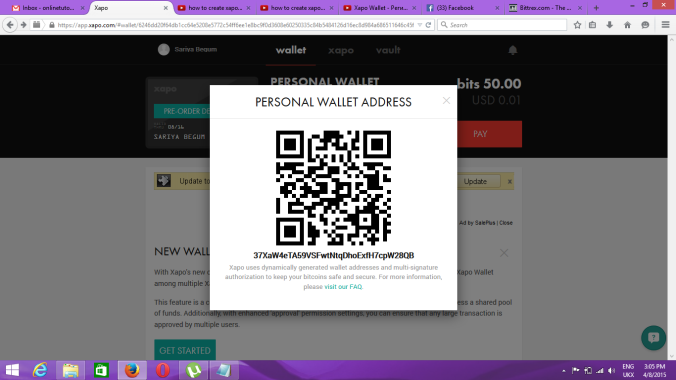

.png)
0 comments:
Post a Comment